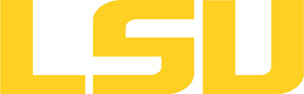cactus
Table of Content
Versions and Availability
▶ Display Module Names for cactus on all clusters.
| Machine | Version | Module |
|---|---|---|
| None Available | N/A | N/A |
▶ Module FAQ?
The information here is applicable to LSU HPC and LONI systems.
h4
Shells
A user may choose between using /bin/bash and /bin/tcsh. Details about each shell follows.
/bin/bash
System resource file: /etc/profile
When one access the shell, the following user files are read in if they exist (in order):
- ~/.bash_profile (anything sent to STDOUT or STDERR will cause things like rsync to break)
- ~/.bashrc (interactive login only)
- ~/.profile
When a user logs out of an interactive session, the file ~/.bash_logout is executed if it exists.
The default value of the environmental variable, PATH, is set automatically using Modules. See below for more information.
/bin/tcsh
The file ~/.cshrc is used to customize the user's environment if his login shell is /bin/tcsh.
Modules
Modules is a utility which helps users manage the complex business of setting up their shell environment in the face of potentially conflicting application versions and libraries.
Default Setup
When a user logs in, the system looks for a file named .modules in their home directory. This file contains module commands to set up the initial shell environment.
Viewing Available Modules
The command
$ module avail
displays a list of all the modules available. The list will look something like:
--- some stuff deleted --- velvet/1.2.10/INTEL-14.0.2 vmatch/2.2.2 ---------------- /usr/local/packages/Modules/modulefiles/admin ----------------- EasyBuild/1.11.1 GCC/4.9.0 INTEL-140-MPICH/3.1.1 EasyBuild/1.13.0 INTEL/14.0.2 INTEL-140-MVAPICH2/2.0 --- some stuff deleted ---
The module names take the form appname/version/compiler, providing the application name, the version, and information about how it was compiled (if needed).
Managing Modules
Besides avail, there are other basic module commands to use for manipulating the environment. These include:
add/load mod1 mod2 ... modn . . . Add modules rm/unload mod1 mod2 ... modn . . Remove modules switch/swap mod . . . . . . . . . Switch or swap one module for another display/show . . . . . . . . . . List modules loaded in the environment avail . . . . . . . . . . . . . . List available module names whatis mod1 mod2 ... modn . . . . Describe listed modules
The -h option to module will list all available commands.
▶ Did not find the version you want to use??
If a software package you would like to use for your research is not available on a cluster, you can request it to be installed. The software requests are evaluated by the HPC staff on a case-by-case basis. Before you send in a software request, please go through the information below.
h3
Types of request
Depending on how many users need to use the software, software requests are divided into three types, each of which corresponds to the location where the software is installed:
- The user's home directory
- Software packages installed here will be accessible only to the user.
- It is suitable for software packages that will be used by a single user.
- Python, Perl and R modules should be installed here.
- /project
- Software packages installed in /project can be accessed by a group of users.
- It is suitable for software packages that
- Need to be shared by users from the same research group, or
- are bigger than the quota on the home file syste.
- This type of request must be sent by the PI of the research group, who may be asked to apply for a storage allocation.
- /usr/local/packages
- Software packages installed under /usr/local/packages can be accessed by all users.
- It is suitable for software packages that will be used by users from multiple research groups.
- This type of request must be sent by the PI of a research group.
h3
How to request
Please send an email to sys-help@loni.org with the following information:
- Your user name
- The name of cluster where you want to use the requested software
- The name, version and download link of the software
- Specific installation instructions if any (e.g. compiler flags, variants and flavor, etc.)
- Why the software is needed
- Where the software should be installed (locally, /project, or /usr/local/packages) and justification explaining how many users are expected.
Please note that, once the software is installed, testing and validation are users' responsibility.
About the Software
Description Path: key[@id="cactus"]/whatis Not Found!
Usage
*** The following example material is likely a bit dated ***
▶ Open Example?
Transcribed but not verified
It is particularly easy to download Cactus using the GetCactus script.
Option 1:
- Add +cactus to ~/.soft
- Issue the resoft command
- Run:
GetCactus
-------------------------
Installer for Cactus Code
-------------------------
This installer guides you through checking out the core (flesh)
and modules (thorns) of the Cactus Code from the Cactus CVS server.
For a description of the checkout procedure, and how to use this
script, type
./GetCactus -help
The latest release of the Cactus Code (flesh and thorns) can also
be obtained as a tar file from our web site at
http://www.cactuscode.org
For more information please contact cactusmaint@cactuscode.org
--------------------------------------------------------------------
Directory for Cactus installation [Cactus] :
Anonymous Flesh checkout? (y)es, n)o, h)elp) [yes] :
Checkout Flesh from
[1] Last stable release
[2] Standard development version (bug fixes/unstable)
Choose version: (1-2, h)elp, q)uit) [1] : 1
Verbose checkout (y)es, n)o, h)elp) [no] : yes
--------------------------------------------------------------------
Checking out Cactus Flesh
(CVS repository: :pserver:cvs_anon@cvs.cactuscode.org:/cactus)
cvs checkout: Updating Cactus
U Cactus/CONTRIBUTORS
U Cactus/COPYRIGHT
#.... more output follows
At this point, a fresh copy of Cactus will be in the Cactus directory of your present working directory.
Option 2:
Use a browser to download the code from:
http://www.cactuscode.org/old/Download/CVS.html
Usage
After downloading Cactus, copy the configuration file to your Cactus directory:
$ cp /usr/local/packages/Cactus/share/cactus-eric-mvapich-optimise.options \ ~/Cactus
Create a "thorn list" as described in the Cactus manual, or copy the thorn list for the Cactus WaveToy example:
$ cp /usr/local/packages/Cactus/share/cactus-wavetoy.thornlist ~/Cactus
Build a Cactus configuration, including the additional components you added:
cd ~/Cactus
make wavetoy-config options=cactus-eric-mvapich-optimise.options \
THORNLIST=cactus-wavetoy.thornlist
make wavetoy -j2
Submit Cactus jobs through PBS. A sample script looks like this:
#! /bin/bash
#PBS -A loni_numrel1
#PBS -q checkpt
#PBS -r n
#PBS -l walltime=2:00:00
#PBS -l nodes=16:ppn=4
#PBS -V
#PBS -N wavetoy
#PBS -m abe
#PBS -o Cactus/wavetoy.out
#PBS -e Cactus/wavetoy.err
set -e # Abort on errors
cd Cactus
MPICHDIR=/usr/local/packages/mvapich-0.98-intel9.1
time ${MPICHDIR}/bin/mpirun -np 64 -machinefile ${PBS_NODEFILE} \
/bin/env OMP_NUM_THREADS=1 exe/cactus_wavetoy \
-L 3 ${HOME}/Cactus/arrangements/CactusWave/WaveToyC/par/wavetoyc_rad.par
Modify this script for your purposes, replacing e.g. the name of your allocation. A template for a more powerful job submission script for Cactus is also available at:
$ cp /usr/local/packages/Cactus/share/cactus-eric-mvapich.submit ~/Cactus
Resources
Last modified: September 10 2020 11:58:50.