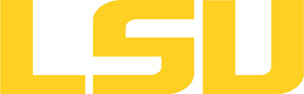comsol
Table of Content
Versions and Availability
h4
h5
Module Names for comsol on supermike2
| Machine | Version | Module Name |
|---|---|---|
| None Available | N/A | N/A |
▶ Module FAQ?
The information here is applicable to LSU HPC and LONI systems.
h4
Shells
A user may choose between using /bin/bash and /bin/tcsh. Details about each shell follows.
/bin/bash
System resource file: /etc/profile
When one access the shell, the following user files are read in if they exist (in order):
- ~/.bash_profile (anything sent to STDOUT or STDERR will cause things like rsync to break)
- ~/.bashrc (interactive login only)
- ~/.profile
When a user logs out of an interactive session, the file ~/.bash_logout is executed if it exists.
The default value of the environmental variable, PATH, is set automatically using Modules. See below for more information.
/bin/tcsh
The file ~/.cshrc is used to customize the user's environment if his login shell is /bin/tcsh.
Modules
Modules is a utility which helps users manage the complex business of setting up their shell environment in the face of potentially conflicting application versions and libraries.
Default Setup
When a user logs in, the system looks for a file named .modules in their home directory. This file contains module commands to set up the initial shell environment.
Viewing Available Modules
The command
$ module avail
displays a list of all the modules available. The list will look something like:
--- some stuff deleted --- velvet/1.2.10/INTEL-14.0.2 vmatch/2.2.2 ---------------- /usr/local/packages/Modules/modulefiles/admin ----------------- EasyBuild/1.11.1 GCC/4.9.0 INTEL-140-MPICH/3.1.1 EasyBuild/1.13.0 INTEL/14.0.2 INTEL-140-MVAPICH2/2.0 --- some stuff deleted ---
The module names take the form appname/version/compiler, providing the application name, the version, and information about how it was compiled (if needed).
Managing Modules
Besides avail, there are other basic module commands to use for manipulating the environment. These include:
add/load mod1 mod2 ... modn . . . Add modules rm/unload mod1 mod2 ... modn . . Remove modules switch/swap mod . . . . . . . . . Switch or swap one module for another display/show . . . . . . . . . . List modules loaded in the environment avail . . . . . . . . . . . . . . List available module names whatis mod1 mod2 ... modn . . . . Describe listed modules
The -h option to module will list all available commands.
▶ Did not find the version you want to use??
If a software package you would like to use for your research is not available on a cluster, you can request it to be installed. The software requests are evaluated by the HPC staff on a case-by-case basis. Before you send in a software request, please go through the information below.
h3
Types of request
Depending on how many users need to use the software, software requests are divided into three types, each of which corresponds to the location where the software is installed:
- The user's home directory
- Software packages installed here will be accessible only to the user.
- It is suitable for software packages that will be used by a single user.
- Python, Perl and R modules should be installed here.
- /project
- Software packages installed in /project can be accessed by a group of users.
- It is suitable for software packages that
- Need to be shared by users from the same research group, or
- are bigger than the quota on the home file syste.
- This type of request must be sent by the PI of the research group, who may be asked to apply for a storage allocation.
- /usr/local/packages
- Software packages installed under /usr/local/packages can be accessed by all users.
- It is suitable for software packages that will be used by users from multiple research groups.
- This type of request must be sent by the PI of a research group.
h3
How to request
Please send an email to sys-help@loni.org with the following information:
- Your user name
- The name of cluster where you want to use the requested software
- The name, version and download link of the software
- Specific installation instructions if any (e.g. compiler flags, variants and flavor, etc.)
- Why the software is needed
- Where the software should be installed (locally, /project, or /usr/local/packages) and justification explaining how many users are expected.
Please note that, once the software is installed, testing and validation are users' responsibility.
About the Software
Description Path: key[@id="comsol"]/whatis Not Found!
Usage
Use the "comsol -help" command to print out the usage information:
[lyan1@mike5 ~]$ comsol -help Usage: comsol [options] [target] [target arguments] COMSOL commands: comsol Run COMSOL Multiphysics Desktop comsol batch Run a COMSOL job comsol compile Compile a COMSOL Model java file comsol mphclient Run COMSOL Multiphysics Desktop client comsol mphserver Run COMSOL Multiphysics Server comsol mphserver matlab Run MATLAB with COMSOL Multiphysics Server comsol hydra Run Hydra commands comsol mpd Run MPD commands COMSOL options: ...
Example: run COMSOL with one single host
Run a COMSOL job from the command line:
comsol batch -inputfile blasius_boundary_layer.mph -outputfile blasius_solved.mph -batchlog blasius.log
Here is an sample PBS job script:
#!/bin/bash #PBS -A your_allocation_name #PBS -l walltime=2:00:00 #PBS -l nodes=1:ppn=16 #PBS -q checkpt cd $PBS_O_WORKDIR comsol batch -inputfile blasius_boundary_layer.mph -outputfile blasius_solved.mph -batchlog blasius.log
Example: run COMSOL with multiple hosts
When running COMSOL with multiple hosts, the following flags need to be specified:
- -nn <the number of nodes> | Total number of compute nodes
- -nnhost <number of nodes per host> | Number of nodes per host
- -np <number of cores per node> | Number of cores per node
- -f </path/to/hostfile> | Path and file containing the list of hostnames
For instance, to run on 4 hosts (16 cores each) with 8 COMSOL nodes, you would need:
-nn 8 -nnhost 2 -np 8
In the above example, "-nn 8" means 8 COMSOL nodes. Since we have 4 hosts, the value for "-nnhost" is 8/4 = 2 (nodes per host). The value for "-np" can be obtained by dividing the number of cores each host by the value of "-nnhost": 16/2 = 8.
The hostfile can be created by running this command:
uniq $PBS_NODEFILE > myhosts
Putting everything together in a PBS job script:
#PBS -A your_allocation_name #PBS -l walltime=2:00:00 #PBS -l nodes=4:ppn=20 #PBS -q checkpt cd $PBS_O_WORKDIR uniq $PBS_NODEFILE > myhosts comsol batch -nn 8 -nnhost 2 -np 8 -f myhosts -inputfile blasius_boundary_layer.mph -outputfile blasius_solved.mph -batchlog blasius.log
If COMSOL started successfully on multiple hosts, you should see something like this:
(shelob017:0,1) (shelob018:2,3) (shelob019:4,5) (shelob020:6,7)
Resources
Last modified: September 10 2020 11:58:50.