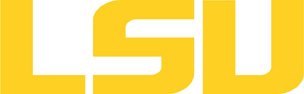tcl
Table of Content
Versions and Availability
About the Software
Description Path: key[@id="tcl"]/whatis Not Found!
Usage
Tcl and Tk are both a scripting language. Scripts created with them are run with the appropriate interpreter, much as bash scripts are run with the bash command. The Tcl interpreter is tclsh and the Tk interpreter is wish. Assuming example scripts example.tcl and example.tk, they would be executed as follows:
$ tclsh example.tcl
$ wish example.tk
Tk creates graphical interfaces, so it depends on properly setting up an X-Windows session.
▶ X11 FAQ?
From *nix
Since ssh and X11 are already on most client machines running some sort of unix (Linux, FreeBSD, etc), one would simply use the following command:
% ssh -X -Y username@remote.host.tdl
Once successfully logged in, the following command should open a new terminal window on the local host:
% xterm&
An xterm window should appear. If this is not the case, email us.
From Mac OS X
An X11 service is not installed by default, but one is available for installation on the OS distribution disks as an add-on. An alternative would be to install the XQuartz version. Make sure the X11 application is running and connect to the cluster using:
% ssh -X -Y username@remote.host.tdl
From Windows
Microsoft Windows does not provide an X11 server, but there are both open source and commercial versions available. You also need to install an SSH client. Recommended applications are:
- MobaXterm - a Windows ssh client with X11 server integrated (recommended)
- Xming - a Windows X11 server
- PuTTY - a Windows ssh client
When a PuTTY session is created, make sure the "X11 Forwarding Enabled" option is set, and that the X11 server is running before starting the session.
Testing
Once Xming and puTTY have been set up and in stalled, the following will provide a simple test for success:
- start Xming
- start puTTY
- connect to the remote host (make sure puTTY knows about Xming for this host)
Once successfully logged in, the following command should open a new terminal window on the local host:
% xterm&
An xterm window should appear. If this is not the case, refer to "Trouble with Xming?" or email us.
Note About Cygwin
Cygwin is still a useful environment, but is too complicated and contains too many unnecessary parts when all one wants is to interface with remote X11 sessions.
Advanced Usage
The most important connection that is made is from the user's client machine to the first remote host. One may "nest" X11 forwarding by using the ssh -XY command to jump to other remote hosts.
For example:
1. on client PC (*nix or Windows), ssh to remotehost1
2. on remotehost1 (presumably a *nix machine), ssh -XY to remotehost2
3. on remotehost2 (presumably a *nix machine), ssh -XY to remotehost3
...
8. on remotehost8 (presumably a *nix machine), ssh -XY to remotehost9
9. on remotehost9, running an X11 application like xterm should propagate the remote window back to the initial client PC through all of the additional remote connects.
For language details, please refer to the items under Resources.
Resources
Last modified: September 10 2020 11:58:50.