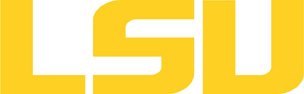uberftp
Table of Content
Versions and Availability
▶ Display Module Names for uberftp on all clusters.
| Machine | Version | Module |
|---|---|---|
| None Available | N/A | N/A |
▶ Module FAQ?
The information here is applicable to LSU HPC and LONI systems.
h4
Shells
A user may choose between using /bin/bash and /bin/tcsh. Details about each shell follows.
/bin/bash
System resource file: /etc/profile
When one access the shell, the following user files are read in if they exist (in order):
- ~/.bash_profile (anything sent to STDOUT or STDERR will cause things like rsync to break)
- ~/.bashrc (interactive login only)
- ~/.profile
When a user logs out of an interactive session, the file ~/.bash_logout is executed if it exists.
The default value of the environmental variable, PATH, is set automatically using Modules. See below for more information.
/bin/tcsh
The file ~/.cshrc is used to customize the user's environment if his login shell is /bin/tcsh.
Modules
Modules is a utility which helps users manage the complex business of setting up their shell environment in the face of potentially conflicting application versions and libraries.
Default Setup
When a user logs in, the system looks for a file named .modules in their home directory. This file contains module commands to set up the initial shell environment.
Viewing Available Modules
The command
$ module avail
displays a list of all the modules available. The list will look something like:
--- some stuff deleted --- velvet/1.2.10/INTEL-14.0.2 vmatch/2.2.2 ---------------- /usr/local/packages/Modules/modulefiles/admin ----------------- EasyBuild/1.11.1 GCC/4.9.0 INTEL-140-MPICH/3.1.1 EasyBuild/1.13.0 INTEL/14.0.2 INTEL-140-MVAPICH2/2.0 --- some stuff deleted ---
The module names take the form appname/version/compiler, providing the application name, the version, and information about how it was compiled (if needed).
Managing Modules
Besides avail, there are other basic module commands to use for manipulating the environment. These include:
add/load mod1 mod2 ... modn . . . Add modules rm/unload mod1 mod2 ... modn . . Remove modules switch/swap mod . . . . . . . . . Switch or swap one module for another display/show . . . . . . . . . . List modules loaded in the environment avail . . . . . . . . . . . . . . List available module names whatis mod1 mod2 ... modn . . . . Describe listed modules
The -h option to module will list all available commands.
▶ Did not find the version you want to use??
If a software package you would like to use for your research is not available on a cluster, you can request it to be installed. The software requests are evaluated by the HPC staff on a case-by-case basis. Before you send in a software request, please go through the information below.
h3
Types of request
Depending on how many users need to use the software, software requests are divided into three types, each of which corresponds to the location where the software is installed:
- The user's home directory
- Software packages installed here will be accessible only to the user.
- It is suitable for software packages that will be used by a single user.
- Python, Perl and R modules should be installed here.
- /project
- Software packages installed in /project can be accessed by a group of users.
- It is suitable for software packages that
- Need to be shared by users from the same research group, or
- are bigger than the quota on the home file syste.
- This type of request must be sent by the PI of the research group, who may be asked to apply for a storage allocation.
- /usr/local/packages
- Software packages installed under /usr/local/packages can be accessed by all users.
- It is suitable for software packages that will be used by users from multiple research groups.
- This type of request must be sent by the PI of a research group.
h3
How to request
Please send an email to sys-help@loni.org with the following information:
- Your user name
- The name of cluster where you want to use the requested software
- The name, version and download link of the software
- Specific installation instructions if any (e.g. compiler flags, variants and flavor, etc.)
- Why the software is needed
- Where the software should be installed (locally, /project, or /usr/local/packages) and justification explaining how many users are expected.
Please note that, once the software is installed, testing and validation are users' responsibility.
About the Software
Description Path: key[@id="uberftp"]/whatis Not Found!
Usage
The following usage summary is lifted from the User's Guide:
Usage: uberftp [options] [host options] [host]
uberftp [options] [host options] host cmds
uberftp [options] srcurl dsturl
uberftp [options] -f urlfile
uberftp [options] -cmd url
Note: Only the first usage creates an interactive session.
host Connect to host.
cmds This specifies the FTP commands to run once the
control connection is establish. This list must
be enclosed in quotes. Multiple commands are
semicolon delimited. uberftp will execute these
commands and then exit.
srcurl and dsturl
These denote the source URL and destination URL
respectively. The accepted forms are:
gsiftp://host[:port]/path
ftp://[user[:pass]@]host[:port]/path
file:path
urlfile
This file is a list of srcurl/dsturl pairs, one
pair per line. Blanks lines and lines beginning with
'#' are ignored.
-cmd
This will execute the given command using the url
as the target. The supported commands and their
syntax are listed below.
The "host options" are:
-P port Connect to port (default 2811 for GSI)
-u user Specify the user to authenticate as.
-p pass | X
Use password 'pass' when authenticating with 'host'.
If 'pass' equals 'X', read the password from STDIN
with character echoing turned off.
The "options" are:
-active Use ACTIVE mode for data transfers.
-ascii Use ASCII mode for data transfers.
-binary Use BINARY mode for data transfers.
-blksize n Set the internal buffer size to n.
-cksum [on|off]
Enable/Disable CRC checks after file transfers.
-debug n Set the debug level to n.
-family name Set the remote storage family to name.
-glob [on|off]
Enable/Disable filename globbing.
-hash Enable hashing.
-keepalive n Send control channel keepalive messages every n
seconds during data transfers.
-mode [E|S] Switch the transfer mode to extend block (E) or
streams mode(S).
-parallel n Use n parallel data channels during extended block
transfers.
-passive Use PASSIVE mode for data transfers.
-pbsz n Set the data protection buffer size to n bytes.
-prot [C|S|E|P|]
Set the data protection level to clear (C),
safe (S), confidential (E) or private (P).
-retry n Retry commands that fail with transient errors n times.
-resume path Retry the recursive transfer starting at path.
-tcpbuf n Set the TCP read/write buffers to n bytes.
-wait This will cause the client to wait for remote files to
stage before attempting to transfer them.
-v Print UberFTP version information and exit. Deprecated.
-version Print UberFTP version information and exit.
-versions Print version information about all used globus modules
and exit.
The supported "-cmds" are:
-cat
Print to stdout the contents of the remote file.
-chgrp [-r] group
Set the group ownership on the remote object(s).
-chmod [-r] perms
Set the permissions on the remote object(s).
-dir [-r]
List the contents of the remote object.
-ls [-r]
List the contents of the remote object.
-mkdir
Create the remote directory.
-rename
Rename the remote object to the given .
-rm [-r]
Remove the remote object(s).
-rmdir
Remove the remote directory.
-size
Return the size of the remote object.
-stage -r seconds
Attempt to stage the remote object(s) over the time
period given in seconds.
Note: uberftp uses passive STREAMS mode by default.
Resources
Last modified: September 10 2020 11:58:50.