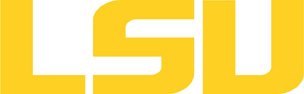visit
Table of Content
Versions and Availability
About the Software
VisIt is an Open Source, interactive, scalable, visualization, animation and analysis tool.
users can interactively visualize and analyze data ranging in scale from small (less than 101 core) desktop-sized
projects to large (more than 105 core) leadership-class computing facility simulation campaigns. Users can quickly
generate visualizations, animate them through time, manipulate them with a variety of operators and
mathematical expressions, and save the resulting images and animations for presentations. VisIt contains
a rich set of visualization features to enable users to view a wide variety of data including scalar and
vector fields defined on two- and three-dimensional (2D and 3D) structured, adaptive and unstructured meshes.
Owing to its customizeable plugin design, VisIt is capabable of visualizing data from over 120 different
scientific data formats (see this partial list). [See a table of key features and a complete table of the tool's features.]
Usage
You will need to add one of the following set of keys to your software environment, depending on whether or not you want the serial or parallel version:
Keys For Serial Use:
+gcc-4.3.2 +visit-1.12.1-gcc-4.3.2
Keys For Parallel Use:
+gcc-4.3.2 +mvapich-1.1-gcc-4.3.2 +visit-1.12.1-gcc-4.3.2-mvapich-1.1
Since upgrades will happen, verify the keys available using the command: softenv -k.
▶ Softenv FAQ?
Since Fall 2018, SoftEnv has no longer been supported by HPC@LSU, and it is very unlikely that it will be brought back in the future. Therefore, all HPC users should use Modules to add/remove software packages in their work environment from now on. For advice or additional information, contactsys-help@loni.org
h4
Shells
A user may choose between using /bin/bash and /bin/tcsh. Details about each shell follows.
/bin/bash
System resource file: /etc/profile
When one access the shell, the following user files are read in if they exist (in order):
- ~/.bash_profile (anything sent to STDOUT or STDERR will cause things like rsync to break)
- ~/.bashrc (interactive login only)
- ~/.profile
When a user logs out of an interactive session, the file ~/.bash_logout is executed if it exists.
The default value of the environmental variable, PATH, is set automatically using SoftEnv. See below for more information.
/bin/tcsh
The file ~/.cshrc is used to customize the user's environment if his login shell is /bin/tcsh.
SoftEnv
SoftEnv is a utility that is supposed to help users manage complex user environments with potentially conflicting application versions and libraries.
System Default Path
When a user logs in, the system /etc/profile or /etc/csh.cshrc (depending on login shell, and mirrored from csm:/cfmroot/etc/profile) calls /usr/local/packages/softenv-1.6.2/bin/use.softenv.sh to set up the default path via the SoftEnv database.
SoftEnv looks for a user's ~/.soft file and updates the variables and paths accordingly.
Viewing Available Packages
The command softenv will provide a list of available packages. The listing will look something like:
$ softenv These are the macros available: * @default These are the keywords explicitly available: +amber-8 Applications: 'Amber', version: 8 Amber is a +apache-ant-1.6.5 Ant, Java based XML make system version: 1.6. +charm-5.9 Applications: 'Charm++', version: 5.9 Charm++ +default this is the default environment...nukes /etc/ +essl-4.2 Libraries: 'ESSL', version: 4.2 ESSL is a sta +gaussian-03 Applications: 'Gaussian', version: 03 Gaussia ... some stuff deleted ...
Managing SoftEnv
The file ~/.soft in the user's home directory is where the different packages are managed. Add the +keyword into your .soft file. For instance, ff one wants to add the Amber Molecular Dynamics package into their environment, the end of the .soft file should look like this:
+amber-8
@default
To update the environment after modifying this file, one simply uses the resoft command:
% resoft
The command soft can be used to manipulate the environment from the command line. It takes the form:
$ soft add/delete +keyword
Using this method of adding or removing keywords requires the user to pay attention to possible order dependencies. That is, best results require the user to remove keywords in the reverse order in which they were added. It is handy to test out individual keys, but can lead to trouble if changing multiple keys. Changing the .soft file and issuing the resoft is the recommended way of dealing with multiple changes.
Serial Execution
To run a serial instance, simply type visit on the command line. You can use visit -h to see what command options are available.
Parallel Execution
Complex processing on large amounts of data can be done on multiple processors in parallel, but requires some preparation. The first thing you will have to do is set up a host profile on each cluster you plan to use.
Host Profile
To create or modify a host profile, run: visit -gui
From the Options menu, select Host profiles. . .
On the Selected profile tab, make sure "Host name aliases" are defined, based on the cluster's host name. For a host name of the form
hostname.domain.edu
Enter the following in the "Host name aliases" box:
hostname###.domain.edu hostname###
This is an example of what it should look like:
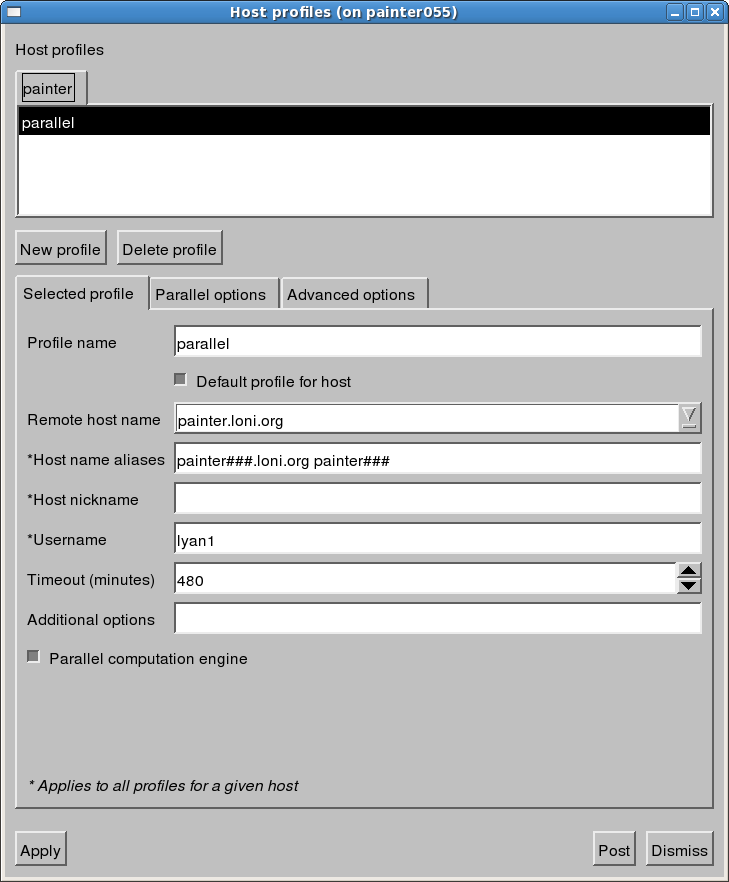
Then, on the Parallel options tab, set the MPI startup command, the number of nodes to use, and the number of cores. You'll have to be aware of how many cores per node are available on the cluster you're using. When done, it will look like this:
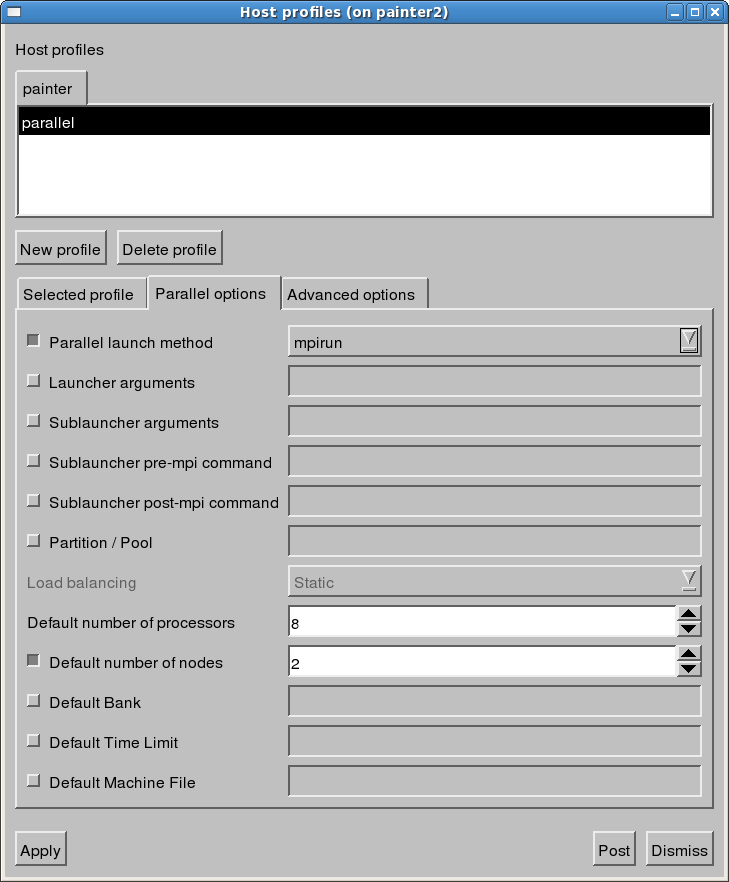
Profiles you define in this way are available for future use. You'll need a profile to match each set of nodes/cores you plan to use. When it comes time to process, the action of opening a file will pop up a dialog box to have you select the proper profile. Based on the example above, it will look like:
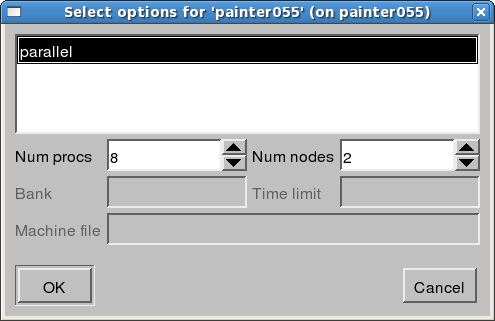
When the parallel version of Visit is executed, and the above profile is used, the following text should appear:
$ visit gui Running: mpirun -np 8 /usr/local/packages/visit/1.12.1/gcc-4.3.2-mvapich-1.1/1.12.1/linux-x86_64/bin/engine_par -host painter055 -noloopback -forcestatic -timeout 480 -port 5600 -plugindir :/home/lyan1/.visit/linux-x86_64/plugins:/usr/local/packages/visit/1.12.1/gcc-4.3.2-mvapich-1.1/1.12.1/linux-x86_64/plugins
Resources
- On-Line Documentation, including manual, FAQ, and more.
Last modified: September 10 2020 11:58:50.